There are numerous advantages to integrating Zoom meetings and webinars into your WordPress site. Most importantly, it allows your participants to access your Zoom meetings from your website’s event page, instead of searching for the link elsewhere. And, it allows you to manage your virtual event attendees from the WordPress Dashboard. This simplifies the virtual event process for all parties involved.
Our Virtual Events plugin comes standard with these options and lots more. In this article, we’ll show you how to easily display your Zoom meetings and webinars right on your WordPress site to get you set up in no time.
The setup
Getting started with our plugins is super simple. You’ve got a few options on what plugins to pick up, but here we’ll outline the basic stack with a few extras that you may want.
What you’ll need:
- The Events Calendar (free)
- Virtual Events (premium add-on)
- Event Tickets (free, optional)
- Event Tickets Plus (premium add-on, optional)
Add Event Tickets if you’d like to include an RSVP or ticket with our free Tickets Commerce solution. Event Tickets Plus will also grant you access to WooCommerce and additional ticketing functionality, like custom registration fields.
Connect to Zoom
Now that the plugins are ready to go on your WordPress site let’s connect to Zoom. Securing your WordPress site to Zoom only takes a few simple steps.
- Navigate to Events → Settings → Integrations from the WordPress dashboard.
- Find the Zoom Connection and click Add Zoom Account.
- You will be redirected to Zoom, where you can log in or create an account.
- From there, you can go back to your site where you’ll see that it says Refresh Connection, which means that you are already connected.
- Start automatically generating your Zoom meetings and webinars!
If you’d like, you can add multiple Zoom accounts here as well. You’ll just want to make sure that you sign out of your Zoom account on the Zoom website and log in to the account you’d like to use on your WordPress site at any given time. Then, you’ll be able to select the account you’d like to use when generating your Zoom meetings.
Generate a Zoom meeting link
Now you’re ready to create a Zoom meeting! Simply go to Configure Virtual Event on your event page to build your virtual event. Once your site has connected to Zoom, you’ll see the option to generate a Zoom meeting (or webinar if you have them enabled on your Zoom account). You can also choose a host and an alternative host if you’d like. Simply click Create when you’re ready to get your personalized Zoom link.
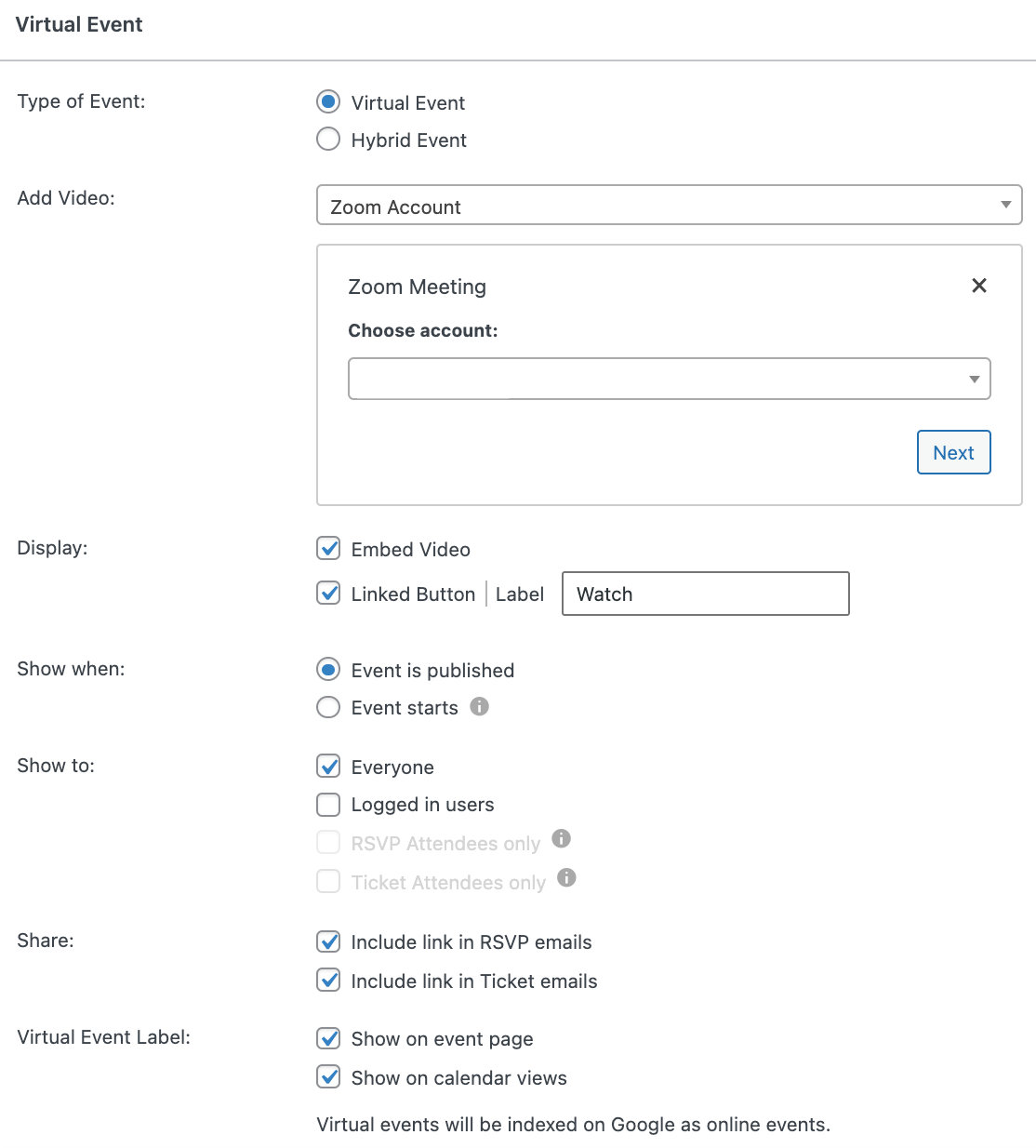
Below the Add video section, there are other settings available to customize your virtual event experience, including when and who can see your event link. If you’d like, you can protect your content from anonymous users and keep your Zoom meeting links available only to logged-in users. Learn more about security and protecting content here.
Once you finish creating your event page, your Zoom meeting or webinar will appear on the front end of your event page, so that your attendees can click on the link and are instantly redirected to your Zoom meeting room. If you’ve integrated with Event Tickets or Event Tickets Plus, you’ll also be able to manage all of your attendees from the WordPress Dashboard.
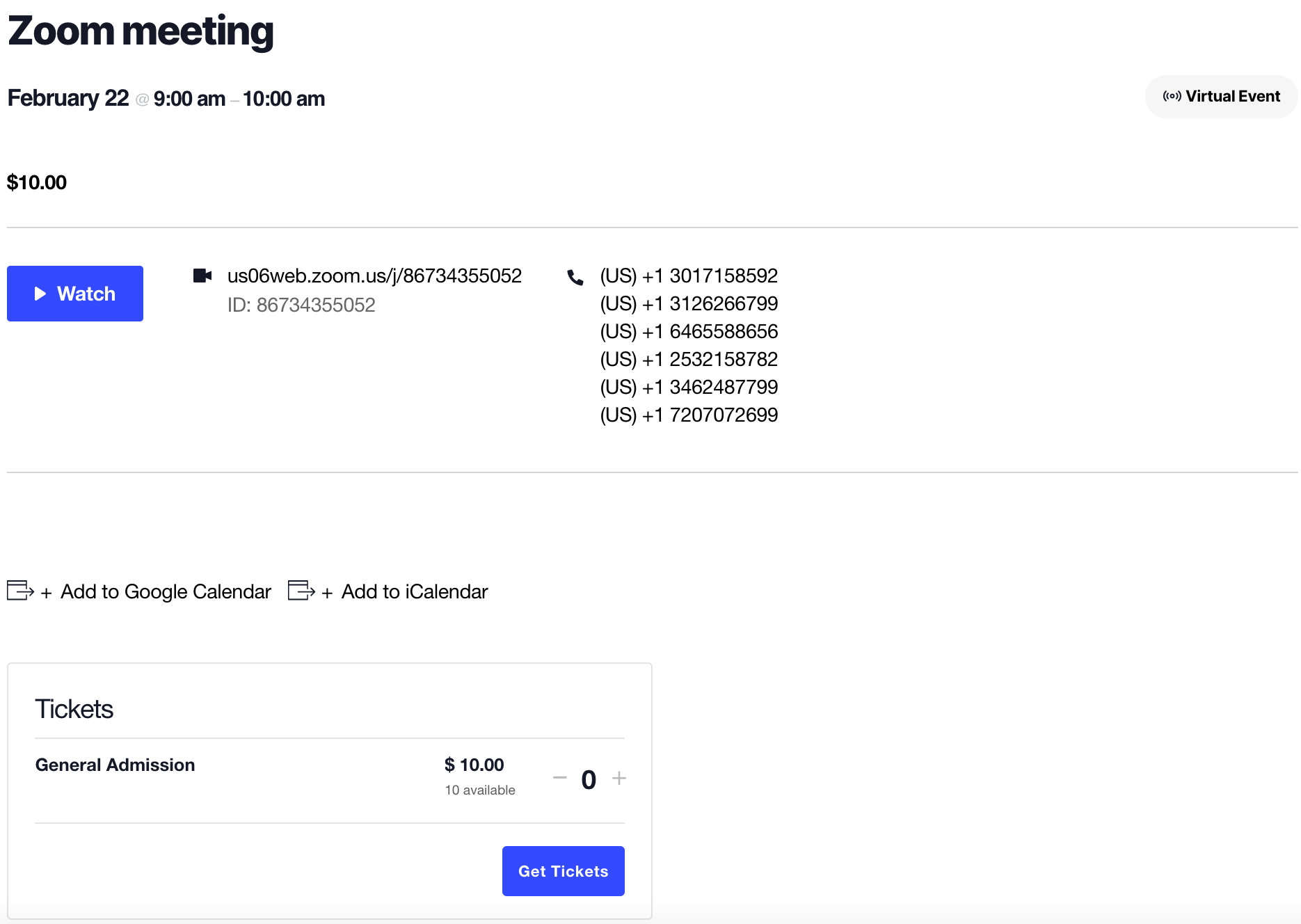
Zoom through meetings with Virtual Events
As you can see, with our Virtual Events plugin, you can easily add all of your Zoom meeting links into your WordPress calendar. Furthermore, you can also use Virtual Events to embed Facebook Live and YouTube Live streams into your WordPress site as well. Request a demo now so that you can see Virtual Events in action.
The post How to Generate a Zoom Meeting on a WordPress Site appeared first on The Events Calendar.
0 Commentaires