Are you looking for the best way to display events in WordPress?
If yes, then a WordPress calendar is the best solution for you. Adding a WordPress calendar allows you to display your events in a systematic way on your website, especially when you manage events in bulk. It not only looks good but also impresses website visitors as they get everything at one place.
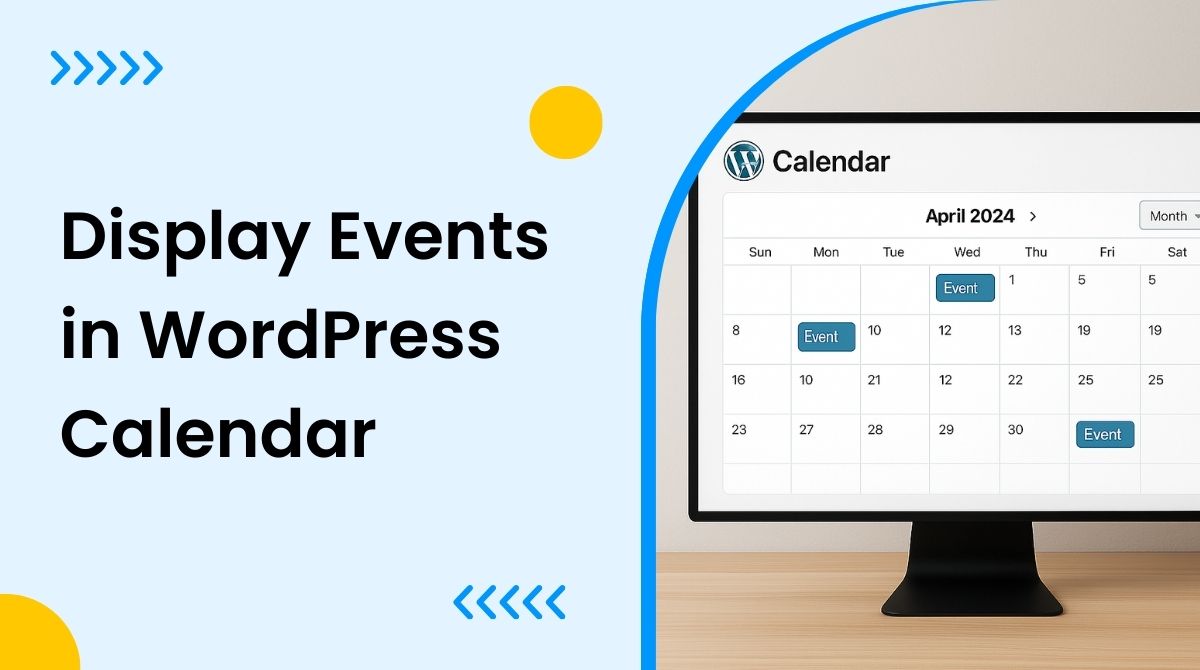
The best way to display your events in a calendar mostly depends on your business goals. You can start the process by choosing a WordPress event calendar tool with rich features like WP Event Manager’s Calendar plugin. The plugin has a huge array of features that are sure to fulfill your requirements. The best part about this software is that it is fully customizable, which means you can control the calendar view, layout, and overall look of it.
In this article, we have shared a complete guide on how you can display your events in a WordPress calendar with the Calendar plugin. This includes its customization techniques and display management as well. Let’s get started.
Key features of the Calendar plugin
The Calendar addon developed by WP Event Manager is one of the best event calendars for WordPress that you can use for your event business. It is specially designed for non-tech-savvy people as it does not require any coding skills, making it a suitable option for everyone. All the WP Event Manager add-ons are lightweight, easy to use, and backed by a friendly and sincere support team.
Let us now explore the key features of the Event Calendar plugin from WP Event Manager:
- Prominent display of upcoming, current, and past events with details.
- The facility to display multiple events on a single day.
- Calendar widget for better event exposure.
- The quick calendar view feature allows visitors to place their cursor on a preferred date in the calendar, revealing the details of that specific event.
- Customizable calendar layouts to help users personalize their calendar appearance on their website.
- Responsive calendar layouts.
- Powerful shortcodes to add the calendar to your preferred place on the website.
- Advanced event filters to make event searches easy and quick.
These features not only empower your website with an amazing event view in your WordPress but also help bring more traffic to your website.
Now, let us find out the best ways to display your events in a WordPress events calendar using the Calendar plugin from WP Event Manager.
As mentioned above, the Calendar addon allows users to display their event calendar, just the way they want it. It offers multiple calendar views that you can use as per your event requirements. Here is a quick guide on various calendar views of the Calendar plugin and how they help display events prominently on a WordPress website.
Introduction to Event Calendar View
When you use the Event Calendar plugin from WP Event Manager, you get multiple options in calendar views from which you need to choose the most suitable one for your business. So how to find the best Calendar view for your events business?
Here is a quick guide to Calendar views
1. List View
As the name suggests, the list view displays all your upcoming events in a list form. Website visitors can easily access the title, details, dates, venues, and images of events through the list view.
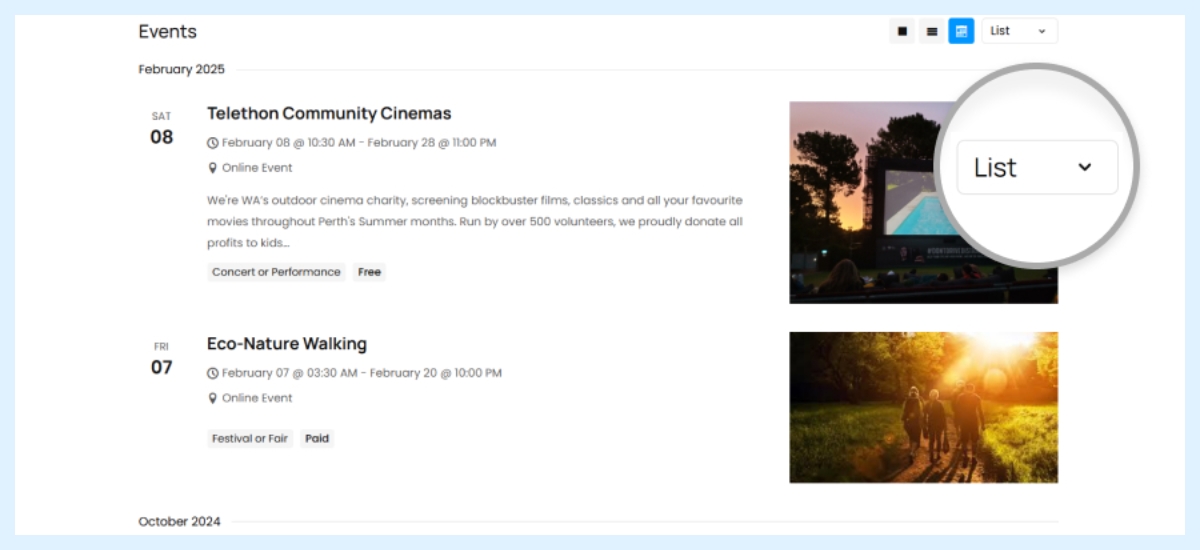
Recommended for: The List view is mostly suitable for those who have a limited number of events to display on their website. It is because the list gives major details of an event at once and the user do not have to go anywhere else to find them. Go for the List view option if you want your website visitors to stay on the main calendar page instead of going to the single event page.
2. Daily View
The daily view allows users to showcase events on a daily basis. In simple words, it shows all the events scheduled on a specific date.
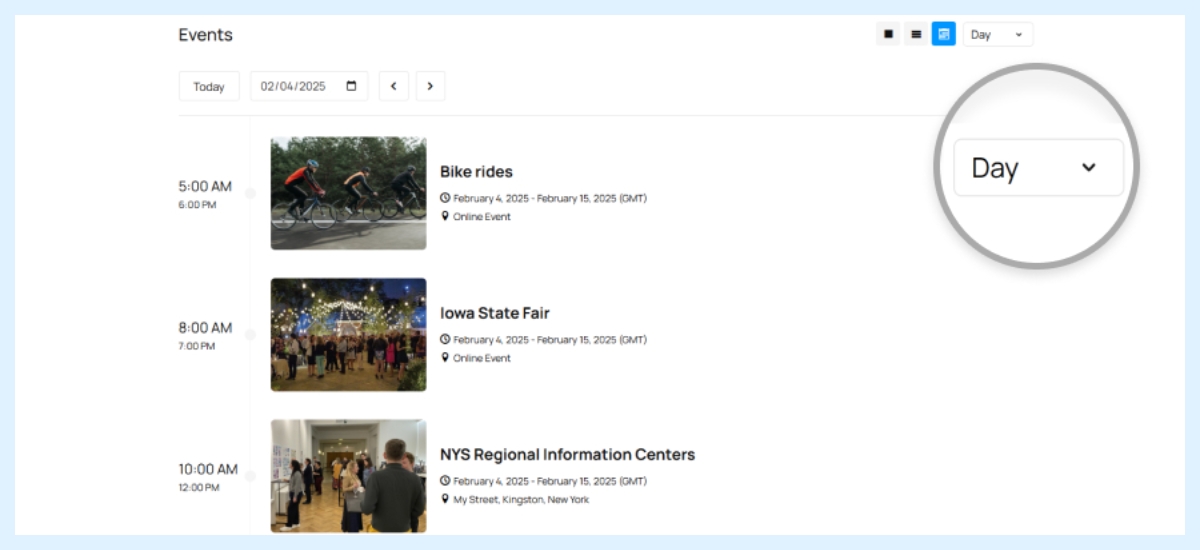
Recommended for: The daily view is mainly recommended for those who have events on a daily basis. It simply prevents viewers from getting distracted by other events occurring on a different day. They can get a clear picture of the upcoming events happening on a particular day.
3. Weekly View
The weekly view shows events on a weekly basis. It mainly highlights the events that are scheduled in a week,
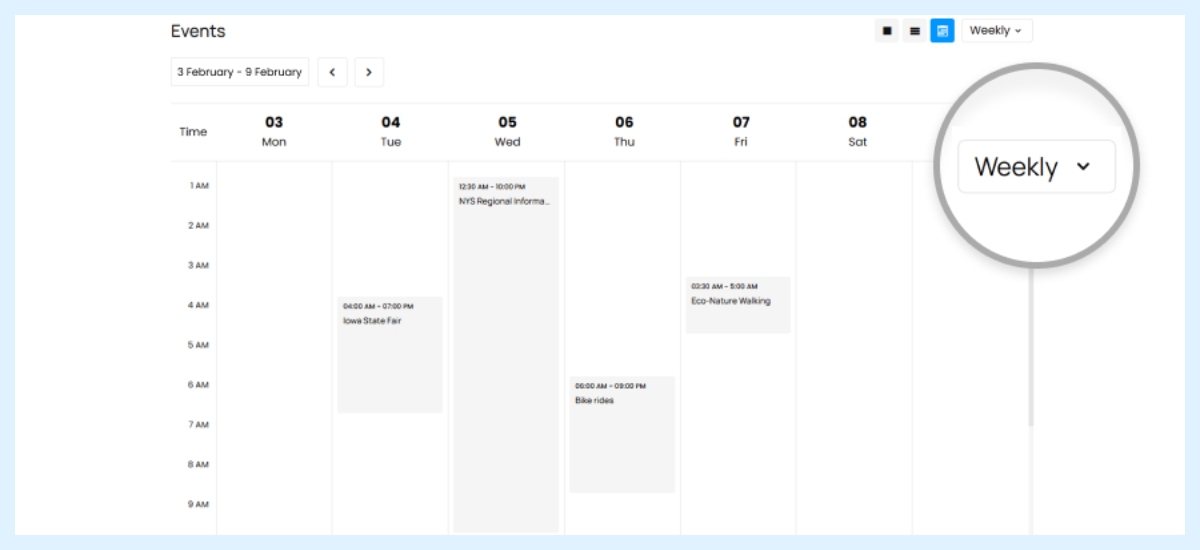
Recommended for: This type of event view is suitable for those who have recurring events on a weekly basis. This can also be a good option for those who have bulk events fixed in a week.
4. Monthly View
The monthly view displays events in a typical calendar form, where all the events set for a specific month are highlighted.
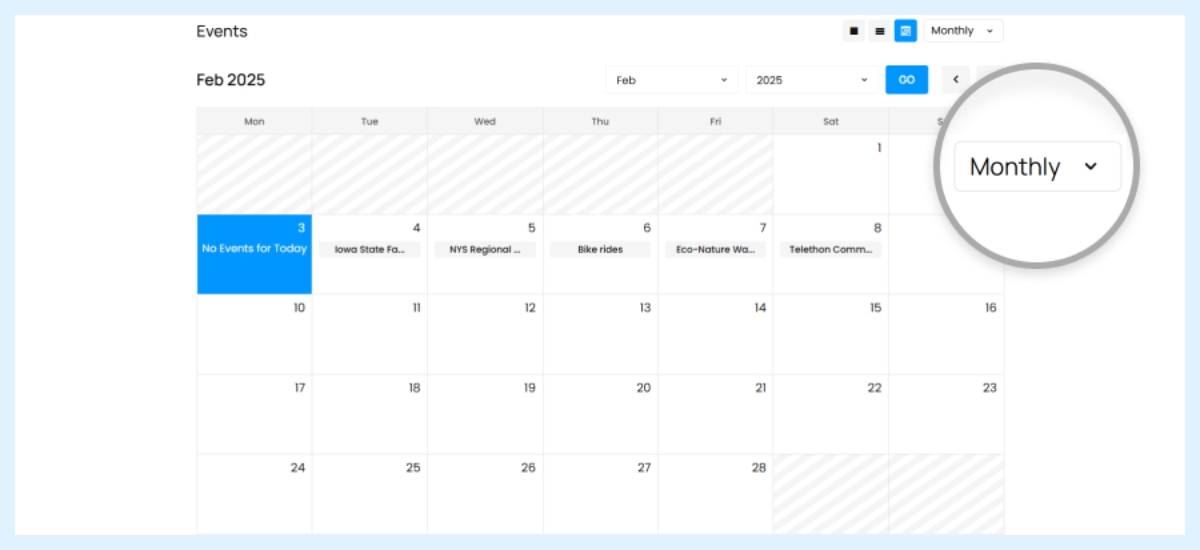
Recommended for: If you are one of those event organizers who have multiple events scheduled throughout the month, then this view is suitable for you. It makes it easy for website visitors to switch to the particular event they are looking for in a particular month.
5. Yearly View
The yearly view displays events in a yearly basis. This helps users access all events that happen in a year at once.
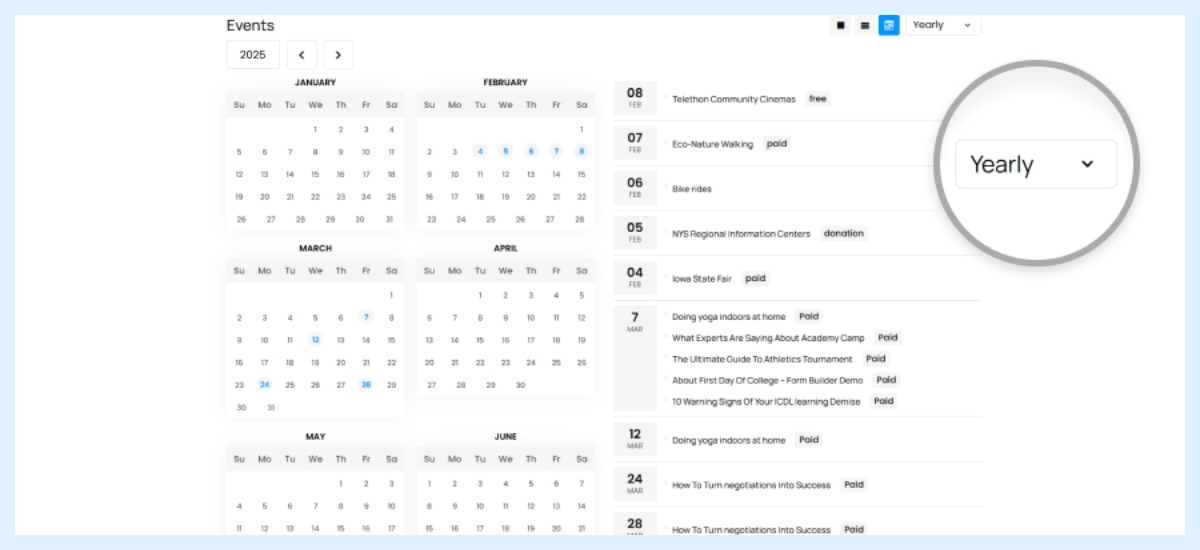
Recommended for: Yearly view is recommended to event organizers who have events scheduled in different dates and months. It is the best option for those who have a limited number of events to display in a year.
6. Event Calendar Summary View
The calendar summary view systematically reveals all information about events in the calendar without making the area clumsy. It provides event details that include date, time, title etc.
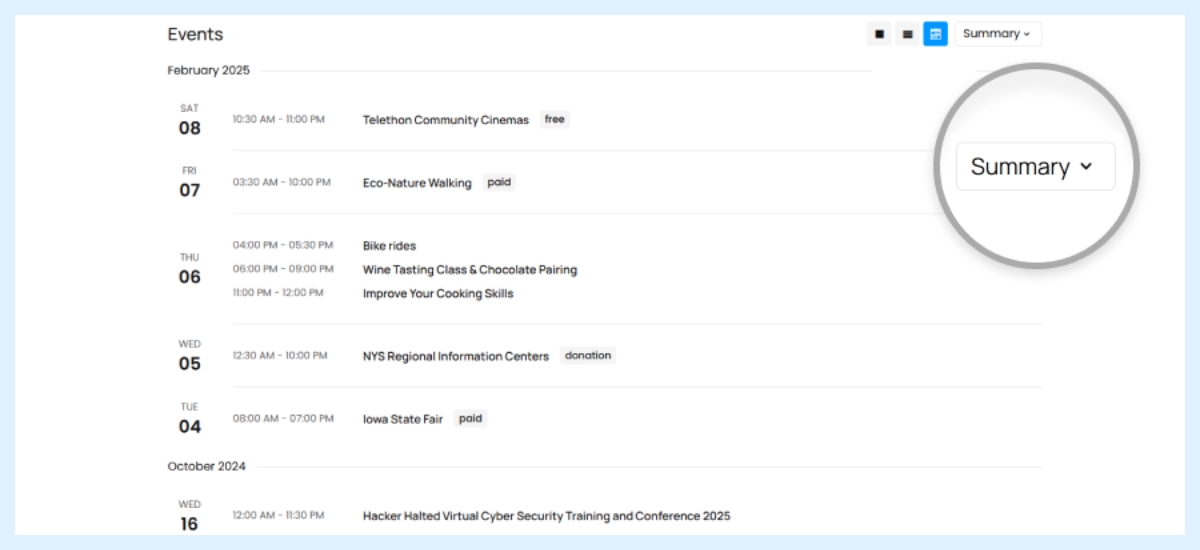
Recommended for: Go for the event calendar summary view if you have back-to-back events on a single day, as It clearly displays the time of each event for the day. In this type of calendar view, the feature image, organizers, and venue details are not shown, so the visitors need to go to the single event pages to get detailed information about an event.
7. Event Calendar Map View
With the event calendar map view, you can display your events based on location in your calendar.
Recommended for: Event organizers who have multiple events in different places and want to show the location of each event precisely through a map in their calendar can use this view.
Wrapping up
A WordPress events calendar like the event calendar plugin of WP Event Manager, gives you multiple opportunities to style it according to your preferences. The plugin is a two-way beneficial solution for event organizers and website visitors. On one side, it offers full control to the admin, and on the other, the visitors get a great experience in browsing through events on the website with advanced filters.
The post How to Display Events in a WordPress Calendar? appeared first on WP Event Manager.
0 Commentaires