QR codes for events are made to simplify the check-in process. It also contributes to enhancing your attendee experience in your events.
Managing paper tickets along with a printed list of attendees can be a hassle during the event. With the QR code scanning facility offered by WP Event Manager’s Mobile Application, you can simply avoid the mess and let your attendees enter your event by scanning the code at the event door.
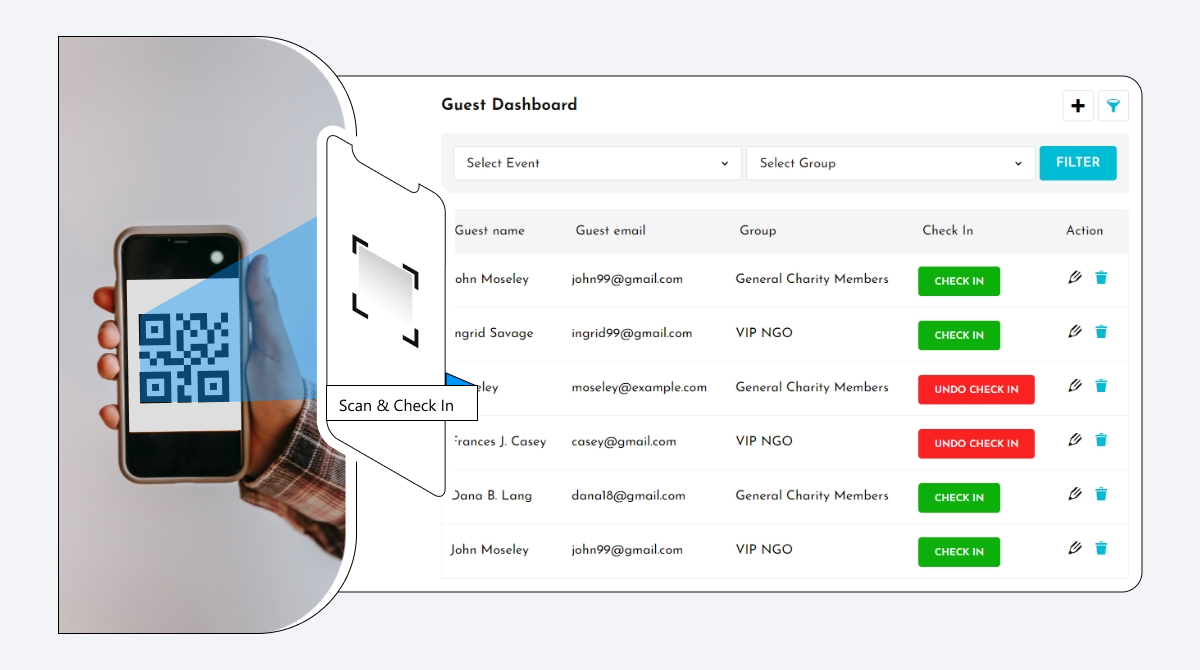
QR codes are attached to the tickets that an attendee purchases to attend an event. He or she has to scan it at the entrance of the event and enter the premises without any complicated process.
If you organize events with a huge number of attendees then having a mobile application is crucial for you. You can avoid long queues of attendees at the entrance and long hours of waiting with a simple QR code.
In this article, you will learn about our Mobile Application addon and how it makes the attendee check-in process less complicated with QR codes.
What are QR codes?
The term QR code stands for Quick-Response code that is nothing but a scannable image.
It is designed with many black and white squares and dots and is typically used to save details that can be accessed by a camera-based mobile application on your smartphone.

The functionality of QR codes are similar to the barcodes commonly seen in the supermarkets. When it comes to events, they are used for streamlining the check in procedure for attendees and organizers.
For event organizers, it helps:
- Speed-up attendee check-ins.
- Monitor who is entering and leaving the event.
- Avoid frauds.
- Increase attendee engagement.
Advantages of using QR code scanner for your events
1. Avoid frauds
Ticket frauds are quite common nowadays and it is important for every event organizer to take necessary steps to avoid it. When the QR is scanned by an attendee, users receive an instant message confirming the same. So next time if the same ticket is used for entering into the event, it will display an error message so that you can restrict the entry instantly.
2. Fast check-in
Standing in long lines to enter into an event is tiring and stressful for both attendees and organizers. Attendees lose their energy during this process and organizers their time. Using QR codes for checking into an event is the best way to avoid this. It takes a few seconds to scan and verify the tickets to take entry to the event.
3. Makes life easy
As mentioned above, managing paper tickets is outdated and troublesome. It is difficult for everyone to remember to bring the tickets to the event. Similarly, keeping track of the total number of paper tickets manually is another problem for organizers. Mobile QR scanning facility puts an end to all these troubles and makes your life easy.
4. Improves attendee experience
Using the digital method for check-ins does impress your attendees due to its uncountable advantages. Attendees can fully participate in your event without being worried about the tickets or anything related to that as everything will be available on their mobile phones.
The addons you need, to avail the QR code scanning facility
To work with any addon offered by WP Event Manager, you need to first install the core plugin first.
If you want to use the QR code scanning facility for your events, you need to have the following addons to set up the system.
Setting up the Mobile Application addon
Mobile Application
To fully utilize the mobile application offered by WP Event Manager and enjoy its benefits you need the help of the REST API plugin. It connects WP Event Manager with the application.
Installing REST API
The installation process is the same for all the addons, offered by WP Event Manager. They can be both installed automatically and manually.
- Automatic Installation: You can install the plugin from the backend of your WordPress. Click Here to see how you can install the plugin automatically.
- Manual Installation: You can also install the plugin manually using SFTP or FTP tools. Click Here to see how you can install the plugin manually.
General settings
The general settings in the REST API plugin allows organizers to use the application freely.
Perform the following settings to work with the app:
- Please go to WP Admin >> Event Manager >> REST API >> General settings.
- Here, enable the REST API key.
- Next, choose from the Logo that you want to display over the mobile application.
API Access Settings
These settings enable you to create an API key that further needs to be entered in the mobile application at the time of Signing in.
- Please go to WP admin >> Event Manager >> REST API >> API access.
- Click on Create an API key.


- After filling in the details such as,
- Description friendly name, for identifying this key: It is the name that will help you distinguish one key from another.
- Events: You can either choose all the events on your website or any particular event that you wish to link your application with.
- User or owner of the key: choose among the list of people who can use the key.
- Expiry date: The date till which the key shall remain active.
- Permission Type: You can decide the permission type from amongst- Read, Write, or both.
- The admin can generate the APP key, by clicking on Generate API Key.

- After generating the API Key a user is redirected to the dashboard, where the tabular description of all the details filled earlier in summarized form appears. The dashboard also displays all the keys generated on this website.
- In order to revoke the API key, one can click on the key name under the description section, and revoke the key from there.

How Does The Application Work?
To start working with the Application, follow the below mentioned steps:
- Select the event amongst the list of available events from the live events menu.
- After selecting the event you will be redirected to a New setup, where you can access a dashboard, attendees, guest list, orders, and arrival.
The details displayed on the dashboard depend on the Plugins used by the Admins.
- Using the core plugin along with Registration and Sell tickets
With the Sell ticket plugin installed, the menu displays the total number of users who have registered for the event.
Here, you can see the list of users in an alphabetical order. When you click on a particular name from the list, the details of that user can be seen that he or she has added at the time of registration.
The users can easily check-in by scanning the QR code that is given to them at the time of purchasing tickets in a PDF form on their mail Ids.
The scanner is present right beside the name of the event in the Attendee menu. Once the barcode is scanned the user is automatically checked-in at the entry gate.

The users can check-in directly by swiping right on their names or they can also check-in by simply clicking on the check-in button that could be seen when they click on their names. Similarly, they can check-out by swiping left on their names.
How to get the add-ons from WP Event Manager?
WP Event Manager has recently renewed its pricing structure and introduced 4 bundles. Each addon bundle fulfills specific event management requirements. You can purchase add-ons in bundles as well as individually.
These addon bundles include:
- Event Manager Plus.
- Event Manager Pro.
- Virtual events manager.
- All Events Manager Pro.
You can purchase any of the bundles as per your requirements.
Wrapping up
The paperless and hassle-free check-in is the new way to manage your attendees on the day of the event. You, as an organizer can save a lot of time and manage error free attendee data automatically. On the other hand your attendees will also like it as they can enter your event easily without waiting in a queue for a long time.
The post Everything you need to know about QR code scanning appeared first on WP Event Manager.
0 Commentaires