According to reports, the ideal website loading time is within 2 seconds, and Google’s core web vitals also consider 2.5 seconds to be a fair load time. Most visitors are likely to leave the site if it takes more than that.
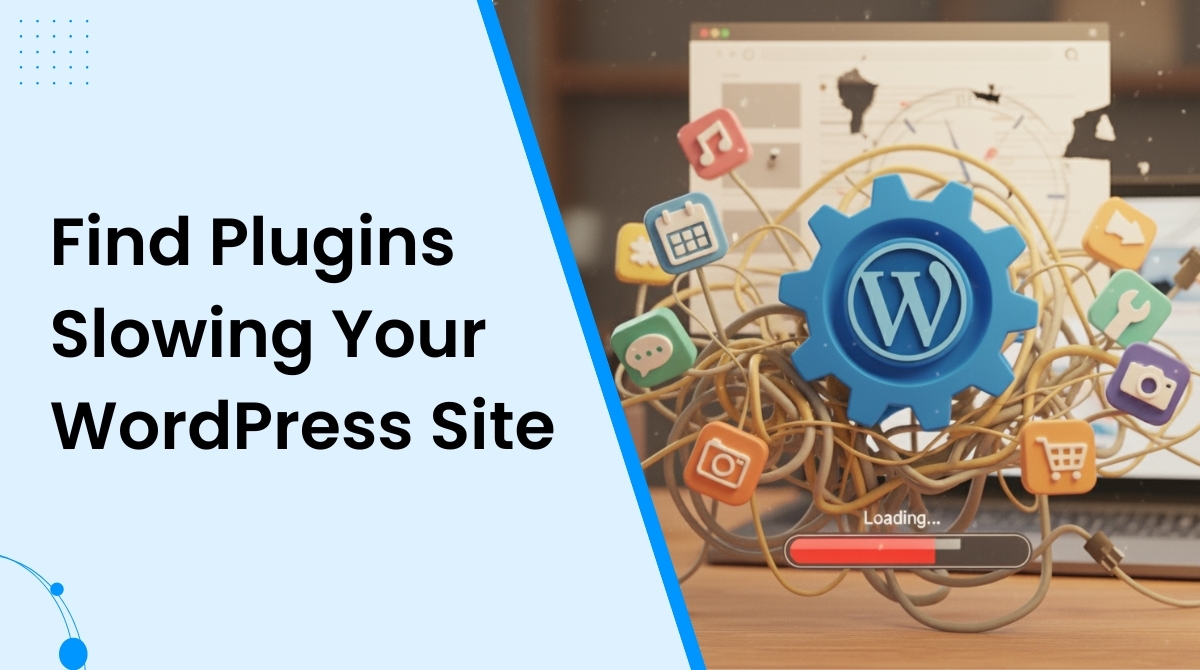
When it comes to WordPress site performance, plugins play a pivotal role. Slow WordPress plugins can significantly impact your site speed, ultimately dropping its Google rankings, frustrating users, and putting your business reputation at risk.
The surprising fact here is that the number of WordPress plugins you use on your site does not affect its speed, but the quality of the plugins does.
So, how to find which WordPress plugins are slowing down your website? What are the steps to improve your site performance?
Ger answers to all your questions regarding the WordPress plugins slowing down your website in this article, along with some bonus tips to optimize your WordPress site performance.
Why do some WordPress plugins slow down your website?
Plugins can be one of the main causes behind the poor performance of your WordPress site, especially when it comes to speed. You can consider such plugins as the apps in your phone that drain your phone battery more rapidly than others. Some WordPress plugins require more server resources, for which they slow down the website.
WordPress offers more than 60000 plugins, and not all of them come with the same quality.
Here are the ways WordPress plugins slow down a website:
- Poorly optimized database queries: While interacting with your site’s database, some WordPress plugins request unnecessary queries in a slow or redundant way, which creates server strain and slows the site down.
- Heavy memory-consuming code: Plugins containing unoptimized PHP scripts force your server to work harder than necessary, which consumes too much RAM and CPU especially when the website experiences heavy traffic.
- Third-party resource loading: WordPress plugins that require files including JavaScript, fonts, CSS, etc from sluggish third-party websites highly stretch the loading time of your webpage.
- Unnecessary features: Some WordPress plugins are designed with too many features and some of them you do not even need. However, these plugins still load all of its code the moment you run your site, for which it consumes server memory and increases its loading time.
The best way to deal with the situation is to identify such plugins and find better alternatives to them. For example, if you have a WordPress events website and use event plugins that are slowing down your website, switch to WP Event Manager, which is designed with a simple coding structure that ensures high-quality website performance always.
Ways to find out which WordPress plugins are slowing down your website
Knowing which WordPress plugins are slowing down your website, helps you work on the issue more efficiently.
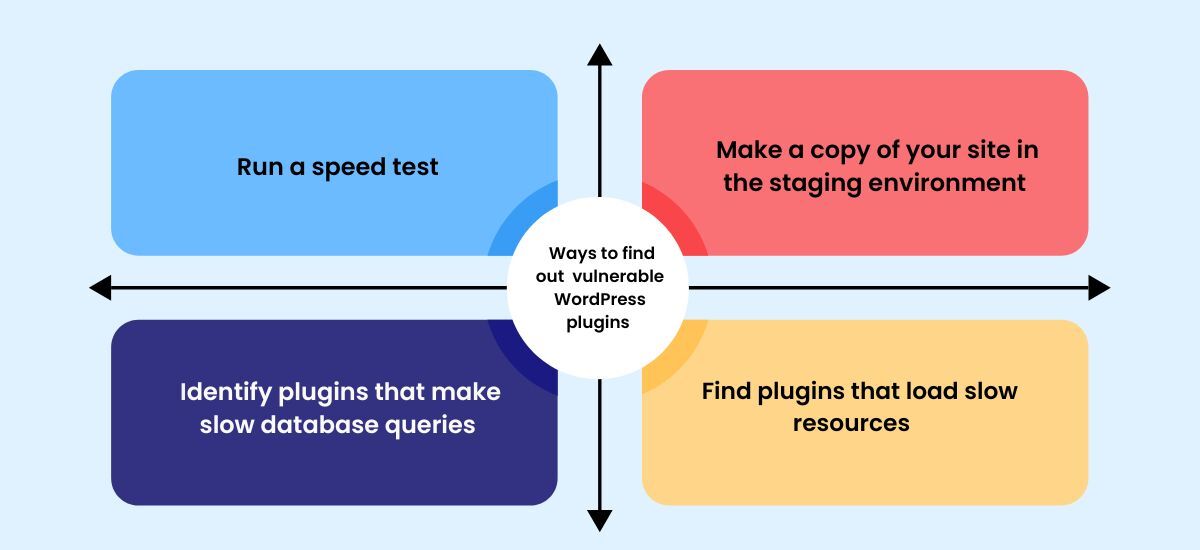
Here are some of the ways to check and find out such plugins slowing down your WordPress site:
1. Run a speed test
Running a speed test is absolutely necessary to understand your website speed. There are various free online tools available for you to take your first WordPress site speed test. Most tools are likely to offer you the same data in results. However, if you do not want to take the risk of being presented with different results in every test, you must choose a reliable tool to run the website speed test.
Some of the WordPress free plugins that you can use to check your website speed include: Site kit by Google, WP Performance Score Booster, Pagespeed Insights etc.
After running a speed test, if you see that your site takes longer than 3 seconds to load, it means you need to take steps to solve the issue.
2. Make a copy of your site in a staging environment
Running a speed test usually does not harm your website, but it is better not to perform the test on your live site, especially when visitors are going through it. This is because the speed testing process involves plugin deactivation, which may put your website’s security at risk. So running the system in a safe environment is necessary.
In case you do not have a staging website, make sure you set up one before initiating the test that perfectly clones your business website. Keep in mind that everything, including your site configurations to plugins, needs to be the same. In simple words, run the system in a staging site and take steps in the live site.
3. Identify plugins that make slow database queries
To find out the plugins that make slow database queries to your server, you need a query monitor. A query monitor can reveal the problem areas on your website by scrutinizing the queries your website makes to the server. Query Monitor is an example of such a WordPress tool that identifies such plugins on your site, and it is available for free. This also helps improve your site speed.
Once you install and activate the Query Monitor plugin, it starts adding tools to your website that track such plugins you have. If you notice a WordPress plugin initiates 20 to 50 queries that takes more than half a second on your website, then it is an issue. Take steps accordingly to get rid of the problem. You can disable the plugin or contact the support team of the plugin author for help or find an alternative plugin.
4. Find ou plugins that load slow resources
Every time a person visits your WordPress site, his or her browser downloads your website file,s including images, stylesheets, scripts, plugins etc . Some of them are of your own server, and some come from third-party servers. The more their browser requests queries to your serve,r the more time it takes to load.
You can track the time that your website takes to load these files with the help of your browser’s developer tools.
Consider the following steps to examine the loading time of these files on your website with Google Chrome Browser:
- Go through the path View>>Developer>>Inspect.
- Then open the Network tab and refresh your website.
Your page will show the loading time of each file mentioned below in detail:
- Images
- Scripts
- Stylesheets
- External resources
This provides you with the network report. The other report that you need to check is the coverage report. This report allows you to access the files that are loaded from a plugin’s folder on your WordPress site.
Follow the below mentioned steps to get your coverage report:
- Go to the vertical dots present on the top right corner of your browser.
- Click on more tools and select coverage
This will give you a detailed list of URLs of the resources that are being loaded.
Note: You can also run the website speed test manually by deactivating all plugins on your website one by one and examine your website speed at each step. The manual process is absolutely free and does not require any plugin installation.
Choosing better WordPress plugins
Once you identify the plugins that are responsible for your website’s decreased speed, deactivate them and find a better alternative.
Here are some tips to choose better WordPress plugins:
- Note down your requirements.
- Thoroughly check plugins and see if you require them.
- Check reviews, coding structure and ease of use.
Pro tip: If you have an events website and you are looking for suitable WordPress plugins to enhance its functionalities, turn to WP Event Manager. It is one of the most trusted WordPress event management plugins, which comes with a simple coding structure that does not overload your website. It is SEO friendly and easily customizable, that ensures superior performance always.
Wrapping up
The WordPress plugins you use highly influence your website performance. Make sure you scrutinize them properly if you notice sluggish website performance. Identify them in particular using speed test, query monitor, network report and coverage report. Then deactivate the problematic ones and find their better alternatives following the tips to find better WordPress plugins in this article.
Use WP Event Manager for your events website to maintain website performance and empower your website with various event management features.
The post How To Find The WordPress Plugins Slowing Down Your Website appeared first on WP Event Manager.
0 Commentaires