Slow pages drain revenue. Every visit that drags turns into higher customer-acquisition costs, ad budget waste, and brand erosion.
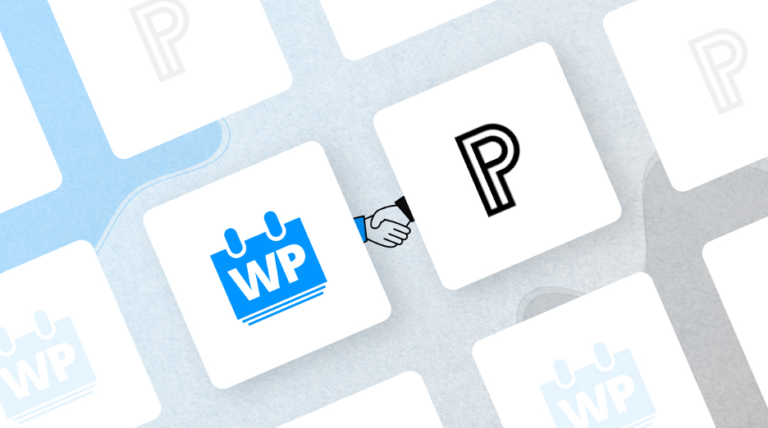
Fortunately, most performance issues on WordPress trace back to a familiar handful of missteps: an overloaded server, uncompressed assets, bloated code, or a long travel time between browser and origin. Tuning each element yields an outsized return: lower infrastructure bills, stronger Core Web Vitals scores, and tighter security thanks to lighter attack surfaces. The tactics below draw on years of watching stores, publications, agencies, and higher-ed teams push WordPress past the typical shared-hosting ceiling. Apply the steps in order. Hosting first, niceties later.
Understanding the importance of website speed
1. Impact of loading speed on user experience
Folks size up your credibility within the first several seconds of visiting your website. If the hero image keeps spinning, they intuitively blame the brand, not the browser. Mobile shoppers feel the pain faster than desktop users because cell radios add latency.
On content sites, ad impressions drop, decreasing RPM for the same editorial workload. Even logged-in users (your most loyal customers) abandon sluggish dashboards and flood support with tickets. Slow pages punish the bottom line, customers bail, demand refunds, and complain publicly.
Quick load times flip the script: visitors explore more, stay longer, and rate the experience higher, which raises average order value without touching the layout. Simply put, keep WordPress fast and every growth metric stays on the upswing.
2. SEO implications of website speed
Google’s Page Experience signals treat performance as a first-class ranking factor. Core Web Vitals (Largest Contentful Paint, First Input Delay, Cumulative Layout Shift, etc.) feed directly into search visibility. Slow scores push pages below the fold no matter how brilliant the content. That demotion means less organic traffic, higher dependence on paid acquisition, and thinner margins.
Speed also affects crawl budget. Googlebot and Bingbot give each domain a fixed crawl budget; slow responses eat it up, so fewer pages get scanned. Important product URLs end up outdated in search results, sinking new-launch promotions. Slim down the theme on well-tuned hosting and the bots swing by more often, letting fresh content climb the rankings while the campaign is still in full swing. Agencies managing multiple client sites often see SEO uplift within weeks of improving Time To First Byte.
Key techniques to optimize WordPress performance
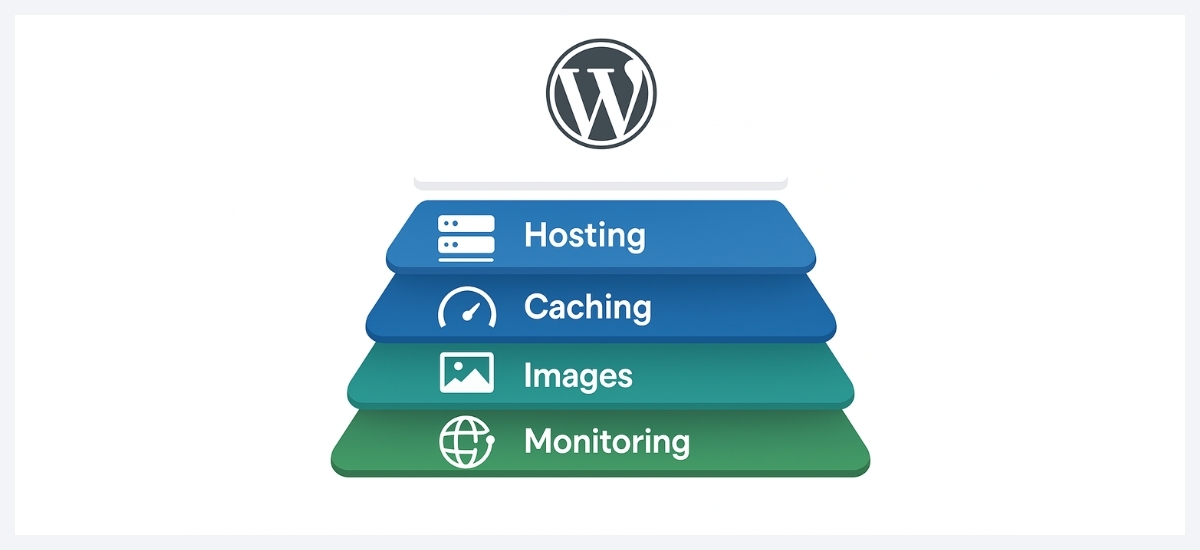
1. Choosing the right hosting
Hardware still reigns. A shared plan stuffed with thousands of neighbors chokes during spikes and forces aggressive resource limits. Instead, start with managed infrastructure tuned for PHP-FPM, MariaDB, and isolated vCPU allocations. Look for automatic scaling, built-in redundancies, and a global Anycast edge.
The result is lower latency before any plugin work begins. High-availability architecture keeps mission-critical sites online even if an availability zone fails. Spending an extra money on the right foundation today prevents five-figure outages later.
2. Utilizing caching solutions
Caching multiplies server capacity without additional hardware. Cache the heavy lifting instead of rerunning it. Redis or Memcached holds repeat database requests in memory, while page caching spits out prebuilt HTML so PHP stays idle for anonymous traffic. Use both, plus selective purge rules, and updates stay current without wasted cycles.
Many providers place NGINX or Varnish in front of WordPress, cutting the need for bloated caching plugins. Agencies juggling multiple stores should automate cache flushes through webhook integrations to avoid human error. Good caching can shave hundreds of milliseconds off Time To First Byte (TTFB), especially under load.
Optimizing images for better performance
1. Image compression techniques
Images account for roughly half of average page weight. Cut file size before the upload so you are not stuck serving extra bytes forever. Pixel-perfect sprites respond well to PNGCrush and other lossless compressors, while photos shrink by as much as 80% with MozJPEG or similar lossy tools, without anyone noticing.
Run the process in bulk through CLI scripts or a CI job; leaving it to one-off Photoshop saves guarantees inconsistent results. For photographers and media outlets, enable progressive JPEG so users see a quick low-resolution pass while the file finishes downloading.
Store originals in a versioned object bucket (think Amazon S3) to allow future re-compressions as codecs improve without re-shooting assets. Every kilobyte saved translates to lower CDN egress fees and faster paint times.
2. Using responsive images
A single 2,400-pixel banner served to every device wastes bandwidth. WordPress supports the srcset attribute, which tells browsers to pick an appropriately sized file for their viewport. Generate multiple breakpoints during upload then let the markup decide.
Combine sizes queries with art-direction rules so mobile receives cropped close-ups instead of scaled-down wides that dilute focal points. Fluid images improve speed and UX in one move. Test the setup with Chrome DevTools by emulating low-end 3G. You should see smaller downloads without sacrificing clarity. Responsive assets also please search engines, which now factor mobile friendliness into rankings.
Minifying CSS, JavaScript, and HTML
1. Tools for minification
Minification cuts out comments, extra spaces, and duplicate code so your assets ship leaner without altering how they run. Modern build pipelines handle it for you: Webpack’s Terser shrinks ES6 bundles, while cssnano inside PostCSS slims CSS. If PHP powers the site, push the work to CI with GitHub Actions or let mod_pagespeed handle it server-side, sidestepping any runtime drag.
For legacy themes without a build pipeline, enqueue wp-enqueue_script calls that point to pre-minified vendor libraries from npm instead of bulky development versions. Whichever route you pick, automate it. Hand-minifying after every update invariably fails during crunch time.
2. Benefits of minifying files
Less code means faster downloads. A 50KB reduction in combined CSS and JS can cut the critical render path by hundreds of milliseconds on 4G. Smaller payloads also decrease parse and compile time in the JavaScript engine, a win for low-power devices. On the server side, minified files require fewer CPU cycles when compressed with GZIP or Brotli, which extends headroom during traffic surges.
Compliance teams enjoy a side benefit: fewer transferrable bytes limit the exposure window for malicious payload injection. In short, minification costs almost nothing once automated and pays dividends across performance, security, and infrastructure spend.
Implementing a content delivery network (CDN)
1. How a CDN works
A CDN stores cached copies of your static assets on edge nodes distributed worldwide. When a visitor in São Paulo requests style.min.css, the file comes from a data center in Brazil rather than your origin in Virginia.
The distance saved slashes round-trip latency and offloads traffic from the primary server. Advanced CDNs offer dynamic acceleration for HTML through full-site caching or reverse-proxy routing, shrinking TTFB on read-heavy pages. They also provide built-in TLS termination, DDoS mitigation, and HTTP/2 or HTTP/3 support. For global brands, the CDN essentially becomes the first line of defense and performance optimization.
2. Choosing the right CDN provider
Judge a CDN on coverage, speed, and clarity.
- Coverage: Count edge locations where your visitors actually live.
- Speed: Check cache-hit rates and support for HTTP/2, HTTP/3, and TLS 1.3.
- Clarity: Demand real-time logs and open purge APIs.
Skip any vendor that hides key metrics behind a paywall or limits cache control. Amazon CloudFront snaps into the Pagely stack and rides AWS compliance, ideal for healthcare, fintech, and higher-ed teams facing audits. Whatever provider wins, line its SLA up with the uptime you promise customers. A budget CDN even quoting 99% availability is still delivering over seven hours of downtime per month, not acceptable for ecommerce or media sites banking on real-time traffic spikes.
Monitoring and testing WordPress performance
1. Using performance testing tools
Blind spots cause outages. Tools like WebPageTest, GTmetrix, and SpeedCurve deliver filmstrips, key performance metrics, and detailed waterfall charts. Create separate profiles for phone, tablet, and desktop, then run tests from the same regions your visitors browse. On the backend, fire up ApacheBench or K6 to hammer checkout endpoints with concurrent users; the exercise exposes database choke points well before holiday traffic floods the servers.
Inside WordPress, Debug Bar or Query Monitor highlight slow queries and script dependencies. Track results against a budget: target < 1s First Contentful Paint on desktop and < 1.8s on mid-range Android. Failing grades become backlog tasks rather than executive-level surprises.
2. Regular monitoring best practices
Testing once is validation, testing continuously is insurance.
- Automate daily synthetic runs and feed the data into a central dashboard.
- Alert thresholds should tie to business impact. For example, a 300ms jump in server response time triggers a Slack alert because it threatens conversion rate.
- Log real-user metrics through the JavaScript Performance API to catch issues the lab misses, such as third-party scripts injected by marketing.
- Roll performance into your deployment pipeline: a build that pushes Total Blocking Time above 200 ms should fail automatically. After every sale or plugin change, scan the logs.
Regular inspections head off fires, keep the engineering team focused, and safeguard revenue.
Conclusion and next steps
Speed optimization is not a pet project; it is a revenue strategy. Start with the foundation: a managed host built for WordPress, complete with isolated resources and enterprise-grade caching. Shrink and resize images, shave down scripts and styles, then insert a CDN between users and the origin server. Automate performance tests so issues surface before shoppers notice. Each tweak compounds, seconds fall to milliseconds, and window-shoppers become customers.
Tired of piecemeal fixes? Pagely’s Enterprise WordPress Hosting brings AWS-level speed and reliability. Review the plan lineup for a match with your growth goals, or reach out for hands-on help with a demanding migration. Optimize WordPress now, and future marketing dollars will reach farther.
The post How to Optimize WordPress Performance for Speed appeared first on WP Event Manager.
0 Commentaires